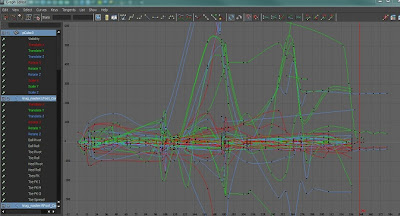If you're reading this, then you likely chose to take the Class 3 Collaborative! Good choice! I can give you some tips based on my experience last term.
Let's break down what you'll be doing this term (assuming the curriculum is the same as min was!).
At first you'll spend a couple weeks animating your own shot. You'll pick from a list. This shot is pretty much to get your animation gears going while you wind up for the BIG ONE!
Let's fast forward a bit. For the collab, as a class you will come up with some ideas. Then you will get to pitch your own version of the idea. Don't be sad if your idea doesn't get chose (mine wasn't!), your mentor knows what they are doing.
After the overall scene is locked in, you will get to work on some previz...aka Previsualization. What this means is you will roughly layout your camera, staging, and character movement. After you get the OK from your mentor, you'll make the adjustments necessary and start your blocking.
That's where your journey begins. You will have several weeks of blocking, splining, and polishing. And let me tell you, it's really great!
Here's a great example of animation progression:
There are two main things I wanna talk about this week for your collab. Even though you start the collab scenes in a few weeks, you gotta start thinking about it now.
Time Management:
Now more then ever do you need to make sure your workflow is steady and scheduled. I have the luxury of a wife with a steady job, so I can spend less time at work and more time animating. Some of you work 40 hours a week, have kids, and all sorts of extra stuff. Ultimately it will be up to you schedule your time. I get up at 6am, go for a run (I can't stress how productive this has made me. Exercise gets your body and brain on track), and after a shower and breakfast I usually sit down to work around 7am. I schedule my time as if it were a real job. from 7am to 4pm, I work on my projects in some manner. I make sure to take a break every hour or two to stretch for a couple minutes. And I take a one hour lunch to get away from the computer as well as three 15 minute breaks for fun (be it more stretching/exercise, video game, tv show, or just relax).
The breaks are important, you don't wanna burn yourself out...you'll get plenty of that in the final two weeks!
Teamwork:
My class made a Google+ group. We met an hour before every Q&A and posted to our page constantly. I never felt so close with a class before. And in my opinion that made all the difference in the world.
You're going to be working with these people, so learn to like each other! :)
Make sure to post to your PR constantly. That way you can get feedback.
I'll be back with more blog posts about the collab (hopefully) soon. Notes I want to hit:
-Retexturing Stewie (or are you all using the new AM rigs?)
-Getting props and integrating them
-The reference editor
-Hooking up shots
Oh and one more thing. A tip for AMP in case you want a shortcut: